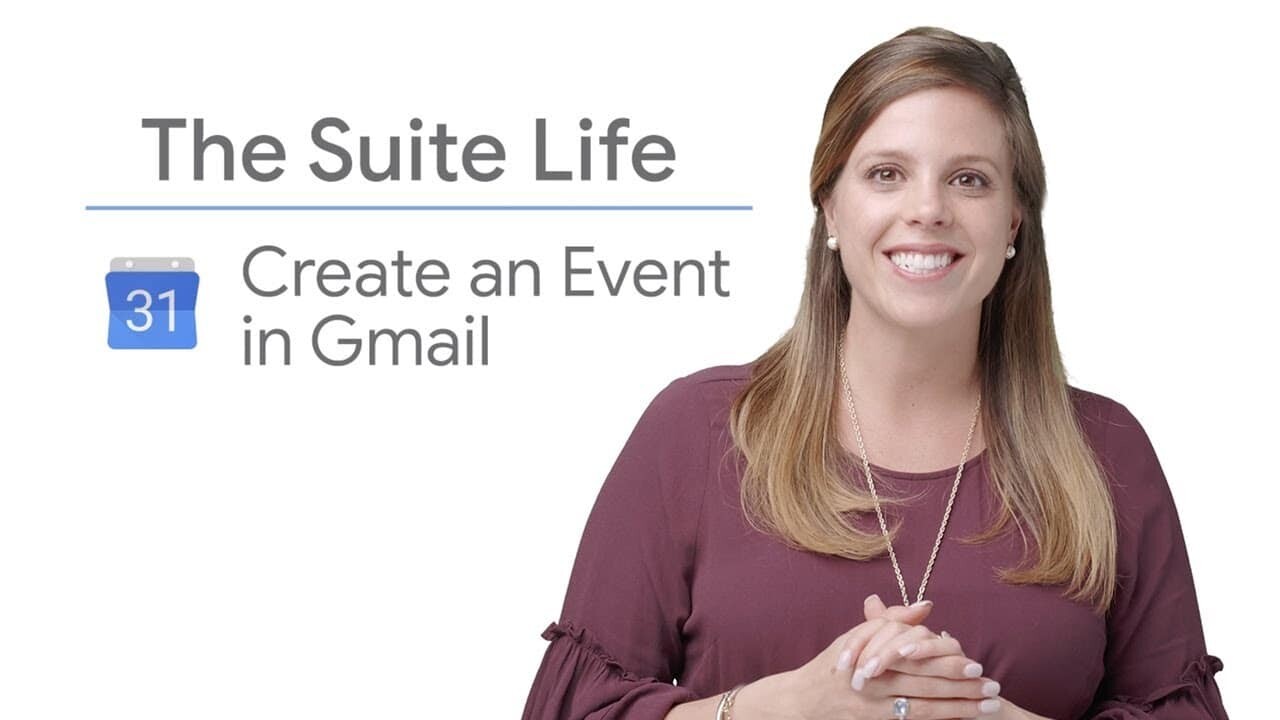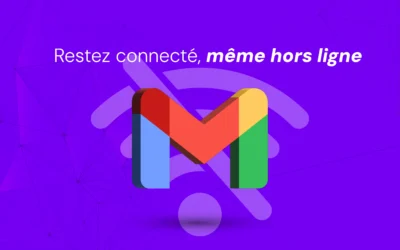In this article, we'll show you a quick and practical way of creating a calendar event directly from an e-mail received in Gmail.
This can be particularly useful when you receive e-mails containing invitations, meeting requests or appointment confirmations.
Follow these simple steps to make scheduling your appointments and events a breeze.
Step 1: Access e-mail options
When reading an e-mail in Gmail, look for the three vertical dots icon in the top right-hand corner of the e-mail.
Click on it to display additional options.
Step 2: Create a new event
Find and click on the "Create event" option in the drop-down menu.
Gmail will then analyze the content of the e-mail to pre-fill certain information into the event.
This action will open a new Agenda tab with the event creation form.
Step 3: Personalize the event
You'll notice that some of the information in the e-mail is automatically transferred to the event:
- Event title: The e-mail subject becomes the event title.
- Guests: Recipients in the To or CC lines are added as guests to the event.
- Description: The most recent text from the e-mail thread is integrated into the event description.
You can adjust this information if necessary and add further details, such as the date, time and location of the event.
If the e-mail mentions a date or time, Google Calendar will try to detect and suggest them automatically.
Step 4: Register the event
Once you've customized the event to suit your needs, click on the "Save" button to add the event to your calendar.
Summary
And that's it!
You've created an Agenda event from an e-mail in just a few simple steps.
This feature saves you precious time, eliminating the need to manually copy and paste information between your e-mail and your calendar.
Using this method, you can quickly turn e-mail exchanges into organized events, helping you to stay structured and avoid missing any important appointments.
Feel free to explore other Gmail and Google Calendar features to further optimize your time and task management.