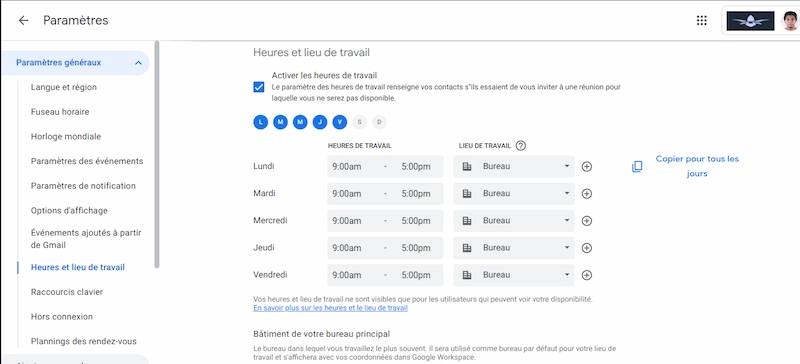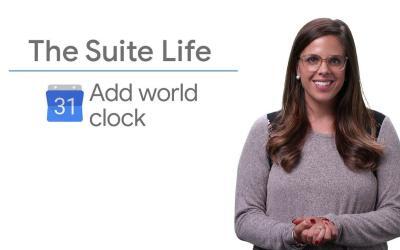Whether you work from home some days and in the office others, or you have a hybrid work schedule, Google Calendar makes it easy to define where you work.
Here's a simple guide to help you set up this feature.
Steps to define your workplace
1. Go to Google Calendar
Open Google Calendar on your computer.
2. Go to Settings
Click on thecogwheel icon at the top right of the page and select "Settings".
3. Navigate to "Working hours and location".
In the left-hand menu, under "General", click on "Working hours and location".
4. Define your working hours and locations
- Activate working hours by checking the appropriate box.
- Select the days on which you work and set the working hours for each day.
- Choose your workplace (office, home, other location) next to each day in the drop-down menu.
You can add custom locations by typing the name of the location.
5. Add a Regular Schedule
Once you've set up your working hours and locations, they'll be displayed in your calendar.
6. Change Location
To change your work location for a particular day, simply click on the location displayed in your calendar and use the drop-down menu to select a new location.
Benefits of Defining Your Workplace
- Improved organization: By defining your workplace, you inform your colleagues of your location every day, making it easier to plan meetings and collaborate.
This is particularly useful in hybrid work environments where team members may work in different locations. - Flexibility: You can easily adjust your workplace to meet changing needs or last-minute changes to your schedule.
- Visibility: Work locations appear in your agenda, helping to avoid scheduling conflicts and better manage your time.
This can be particularly useful when coordinating meetings with colleagues in different time zones.
Summary
Setting your work location in Google Calendar is a practical feature that can greatly improve your organization and coordination with your colleagues.
Whether you're in the office, at home or elsewhere, this feature helps you manage your schedule efficiently and stay connected with your team.