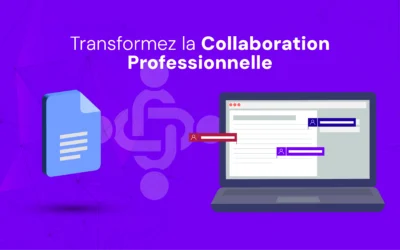Collaborate on Emails with Google Docs for More Effective Communication
Google Docs, already a powerful collaboration tool, now extends its capabilities to email composition.
Thanks to Google's "smart canvas" initiative, you can compose and collaborate on emails directly within Google Docs, seamlessly integrating productivity software such as Meet, Docs and Gmail.
Here's how to exploit this feature to streamline your communications.
Steps to Collaborate on Emails in Google Docs
1. Create a new Google Doc
Open a blank Google Doc.
This document will serve as the basis for writing and collaborating on your email.
2. Insert Draft Email
-
Click on "Insert" in the menu bar, then select "Building blocks " from the drop-down menu.
-
Choose "Draft email" to create a table containing familiar email fields such as "To," "Cc," "Bcc," "Subject," and the message body.
-
You can also do this directly in the open document by typing "@" (the Smart Canvas action) followed by "Draft email".
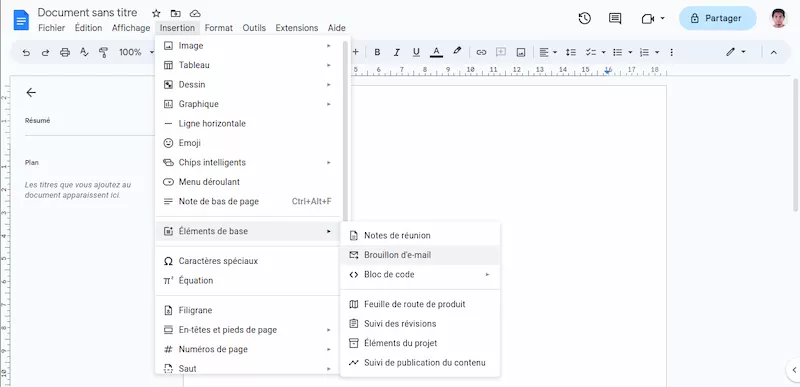
3. Collaborate on Your Email
-
Once the draft email has been inserted, start collaborating on its content.
-
Mention people in the recipient fields using the "@ " menu, without needing to remember their email addresses.
-
Work together on the body of the message, using comments and suggestions to refine and improve the email content.
4. Export your draft to Gmail
- When you're happy with the content and ready to send, click on the Gmail icon to export your draft to the e-mail service.
- A Gmail compose window will appear, and all the fields in the email will be automatically filled in with the information you've entered in the email draft in Google Docs.
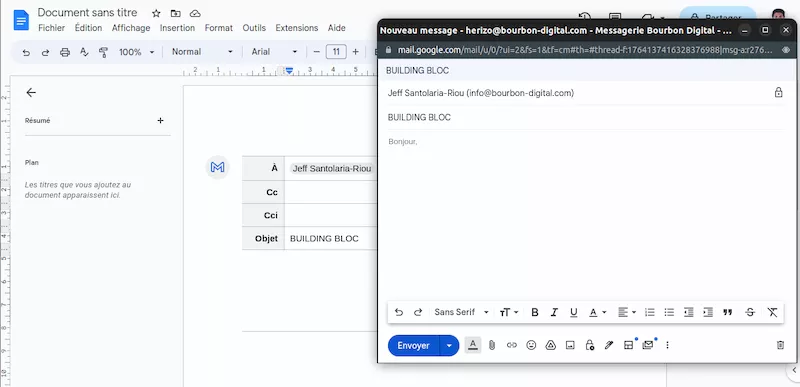
5. Enjoy Better Collaboration and More Effective Communication
- This feature makes it much easier to collaborate on emails, especially in a professional setting.
- If you find it difficult to write professional emails, ask colleagues to help you edit and comment on the email in real time before you send it.
- It also helps prevent misunderstandings and embarrassing mistakes when sending emails to unwanted recipients.
Advantages of this method
- Enhanced collaboration: Enables several people to work together on an email, making changes and suggestions in real time.
- Increased productivity: Reduce the time spent writing and reviewing emails, thanks to smoother, more integrated collaboration.
- Accuracy and Clarity: Reduces the risk of errors and misunderstandings by allowing collective proofreading before sending.
Conclusion
By integrating emails into Google Docs, you can harness the power of real-time collaboration to improve your communications and optimize your team's efficiency.
This method is particularly useful for collaborations and multiple presentations requiring specific adjustments, enabling more efficient and harmonious management of your professional emails.
Additional Tips
- Use Google Docs' built-in grammar and spell checking tools to make sure your emails are error-free.
- Take advantage of the Google Docs version history to track changes and revert to earlier versions if necessary.
- Consider using Google Docs templates to create standardized email formats for your team.
- Explore other Smart Canvas features, such as smart bullets and checklists, to further enhance your email collaboration.
By applying these steps and tips, you can transform the way you collaborate on email and make your communications more effective and professional.