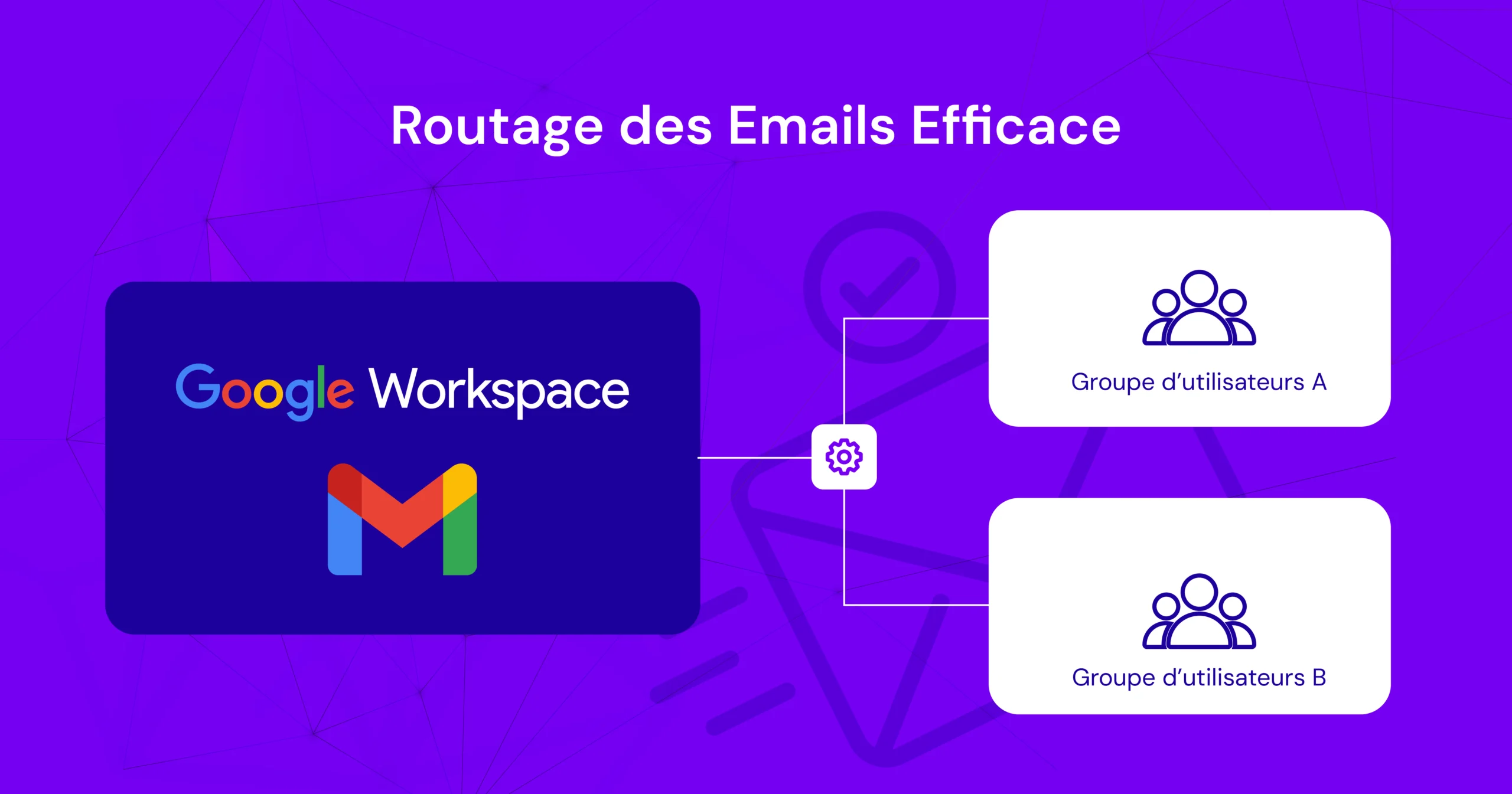Shared distribution is a method of routing messages to multiple messaging systems according to certain specified conditions.
In Google Workspace, shared distribution is implemented through a combination of a host (or route) and a routing parameter entry.
In this article, we explain how to configure shared distribution to facilitate migration to Google Workspace, taking into account the needs and expectations of your target audience.
Context
Many companies are already using legacy messaging systems, and need to gradually migrate their data and users to Google Workspace.
During this migration, it is likely that some users will be on Google Workspace while others remain on the legacy platform.
Shared distribution ensures that messages are correctly routed according to the user's location, avoiding communication disruptions and delivery delays.
Steps to set up Shared Distribution
1. Log on to your Domain as Administrator
If you are not already logged in, log in to your domain as administrator at admin.google.com.
2. Go to Gmail Settings
Click on the Applications icon, then on the Google Workspace icon and finally on the Gmail service.
3. Create a Route
Click on Hosts, then on ADD ROUTE.
Enter the "Name" of the legacy mail platform (e.g. Exchange Server, Lotus Notes, etc.) and the details of the legacy mail server (IP address or domain name).
For the purposes of this exercise, enter a port number of 25.
Click on SAVE.
4. Create the Routing Parameter
Return to the Settings for Gmail page (Applications > Google Workspace > Gmail), scroll down and click on Routing.
Locate the Routing line and click CONFIGURE.
A dialog box appears.
5. Define Shared Distribution
Enter a short description of the shared distribution (for example, "Routing to Legacy Exchange Server"), select the message types to be assigned (internal and incoming), and set the action to Modify message.
Scroll down and tick the Change route box, then change the Normal routing option to Legacy mail platform (the name you gave in step 3).
Uncheck Users and check Unrecognized.
Click on SAVE.
By configuring shared delivery, incoming and internal messages intended for unrecognized users (those who don't yet have a Google Workspace account) will be redirected to the legacy mail server, which can then deliver them to users who haven't yet switched to Google Workspace.
When you create Google Workspace accounts for these users, they become recognized and messages are delivered to their Gmail inbox.
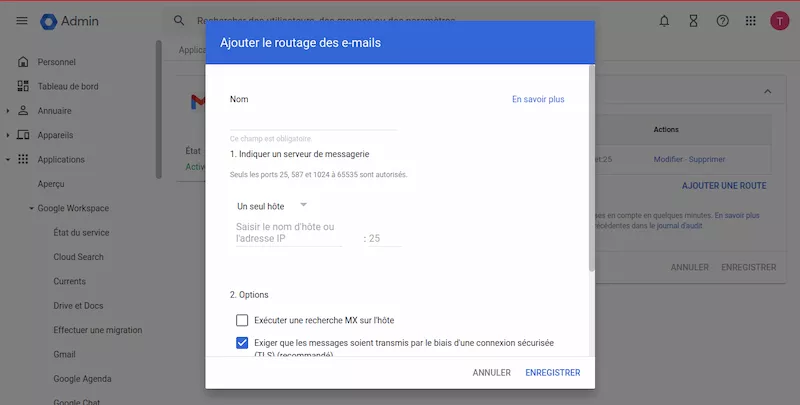
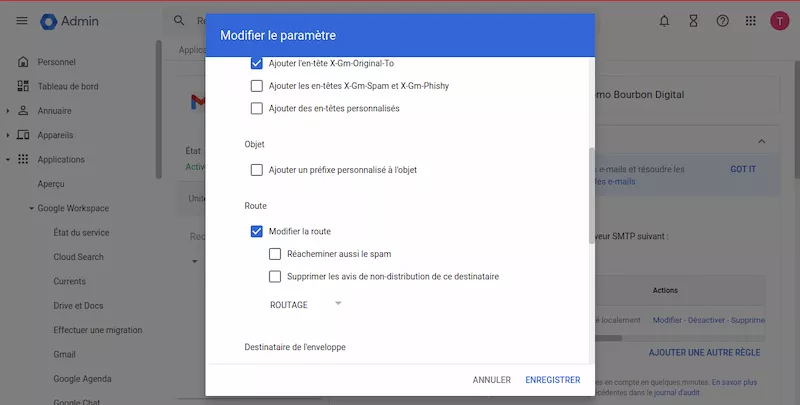
Advantages of Shared Distribution
- Smooth transition: Ensures a seamless transition from legacy messaging systems to Google Workspace, minimizing disruption for end users.
- Uninterrupted communication: Ensures that messages are correctly routed throughout the various stages of the migration project, avoiding data loss and communication delays.
- Flexibility: Can be adapted to complex messaging environments, with primary and secondary configurations and multiple mail servers, offering a customized solution to meet specific business needs.
Summary
Shared distribution is a powerful tool for facilitating the migration of users and data to Google Workspace.
By configuring shared distribution correctly, you can ensure a smooth transition for your company, while guaranteeing that messages are properly routed during the various stages of the project.
This helps maintain smooth and efficient communication within your organization during the migration to Google Workspace, minimizing risks and optimizing productivity.