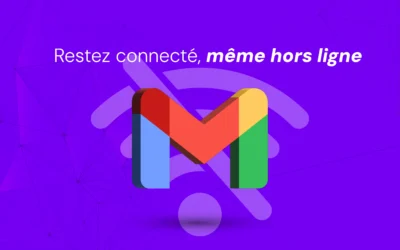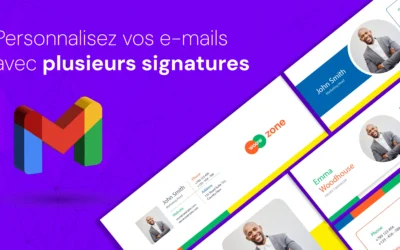Have you ever wanted to send an email at a specific time, but were afraid you'd forget or be unavailable?
Gmail's Scheduled Send feature is here to help!
Find out how to use it to better manage and organize your email sending by choosing exactly when your messages will be sent.
Steps for scheduling an email in Gmail
Scheduling an email in Gmail is child's play.
Follow these simple steps to make sure your messages arrive at the perfect time:
1. Write your email
Start by writing a new email or replying to an existing one.
2. Access the Programming Option
Once you've finished writing your message, click on the little arrow next to the "Send" button to access the "Schedule sending" option.
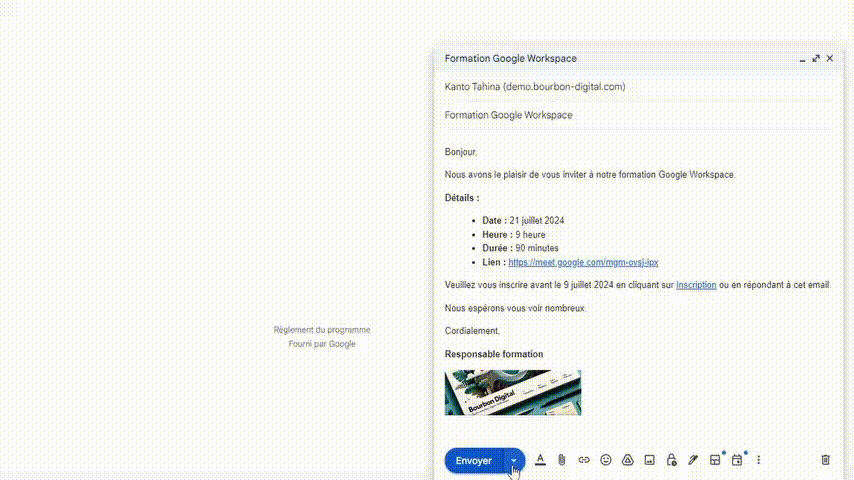
3. Schedule shipment
Select "Schedule Send" and choose the date and time you'd like your email to be sent.
Gmail lets you select from predefined times or specify a custom date and time.
4. Manage Scheduled Emails
Once you've scheduled an email, a new label entitled "Scheduled" will appear in your Gmail interface.
Here you can view your scheduled emails, change the send times or cancel the schedule if necessary.
Advantages of Scheduled Emails in Gmail
1. Improved Time Management
The ability to write emails at your convenience and schedule them to be sent at times that are optimal for you and your recipients helps you manage time and meet deadlines.
2. Optimized communication
This feature ensures that your emails arrive at the most opportune times, avoiding communication delays or messages lost in cluttered inboxes.
3. Flexibility and organization
By scheduling your emails, you can plan important communications in advance without needing to be present at your computer at the exact time you want to send them.
Tips for making the most of Programmed Sending
-
Schedule Important Emails: Use scheduled sending for critical emails that need to arrive at specific times, such as project updates, meeting reminders or urgent announcements.
-
Avoid Peak Hours: Schedule your emails to be sent outside peak hours to avoid them getting lost in a flood of other messages.
Think about your recipients' typical time zones and working hours to make sure your email gets noticed. -
Use Reminder Notifications: Set up reminder notifications to make sure you follow up on important responses or take necessary action after your scheduled email has been sent.
Conclusion
Gmail's scheduled delivery feature is a powerful tool for improving your productivity and organization.
By enabling you to schedule the delivery of your emails, you can ensure that your messages arrive at the most opportune times, improving communication with your colleagues, customers or partners.
Follow these simple steps and tips to make the most of this feature and elevate your time management and communication skills.