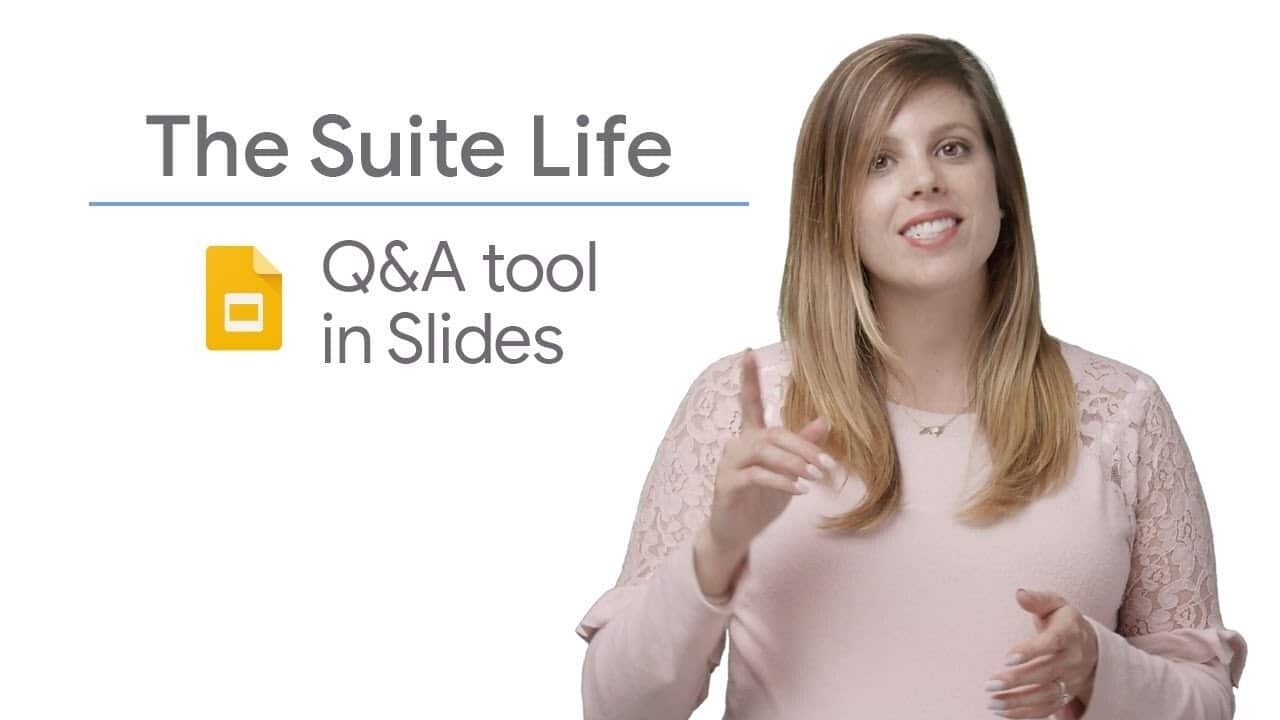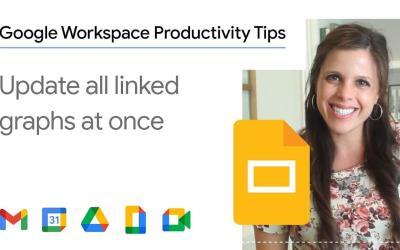The Question & Answer (Q&A) tool in Google Slides is a powerful feature that transforms your presentations into interactive experiences, fostering fluid communication with your audience.
Whether you're presenting in a classroom, boardroom or webinar, this tool lets you answer questions in real time, making your presentations more engaging and impactful.
Here's a step-by-step guide to using this feature effectively:
Step 1: Access Presenter Mode
-
Open your presentation :
- Go to Google Slides and open the presentation you want to use.
-
Enter Presenter Mode :
- Click on the arrow next to the "Present" button in the top right-hand corner.
- Select "Presenter mode" from the drop-down menu.
Step 2: Activate the Q&A Tool
-
Audience tools :
- A new window will open with various options once in presenter mode.
-
Start a new session :
- In the "Audience tools" tab, click on "Start a new session" to activate the Q&A tool.
Step 3: Share the URL with your Audience
-
Short URL :
- A short URL will be automatically created and displayed at the top of your slides.
-
Share URL :
- Provide your audience with this URL so they can ask questions during your presentation.
They can access this URL from any Internet-connected device.
- Provide your audience with this URL so they can ask questions during your presentation.
Step 4: Managing questions in real time
-
See questions :
- During your presentation, the "Audience tools" box will display the questions asked in real time.
-
Voting and anonymity :
- Participants can vote for the questions they find most relevant, and can choose to ask questions anonymously.
Step 5: Present the selected questions
-
Select questions :
- Choose the questions you want to answer.
-
Show questions :
- Click on the "Present" button next to each question to display it to the audience.
This facilitates interaction and allows you to address your audience's concerns in real time.
- Click on the "Present" button next to each question to display it to the audience.
Summary
That's it!
You now know how to use the Q&A tool in Google Slides to make your presentations more interactive and better communicate with your audience.
This feature is particularly useful for increasing audience engagement and ensuring that all important questions are addressed during your presentation.
Use this feature to enrich your presentations and create a more dynamic, participative experience.