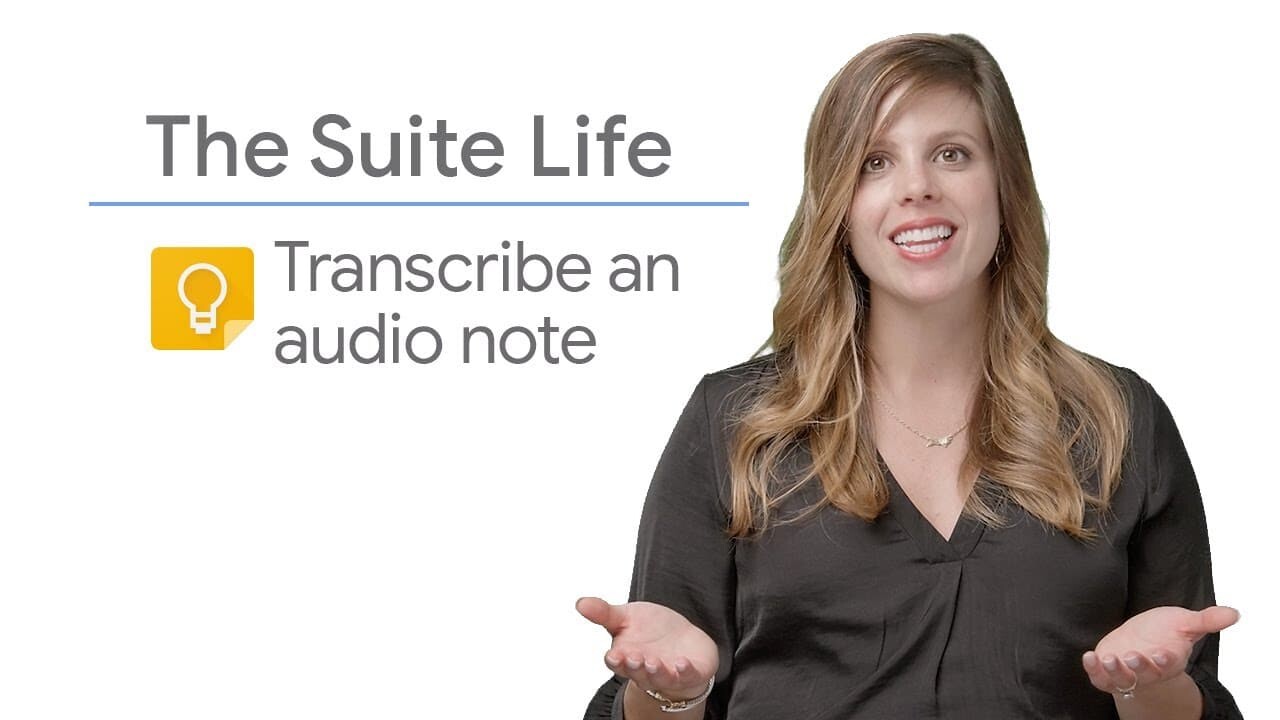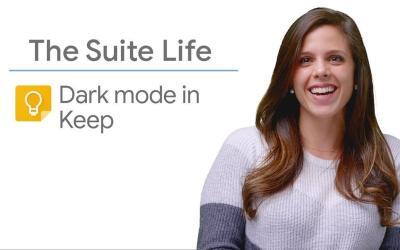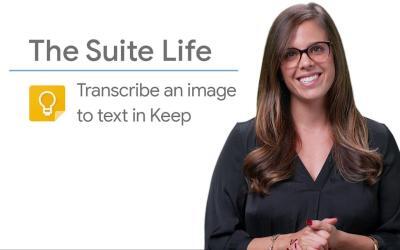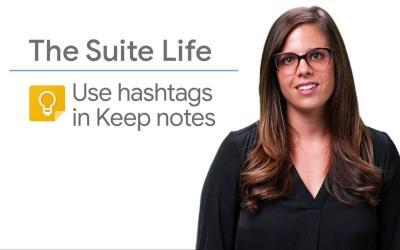In this article, we'll explain how to use Google Keep to record and transcribe audio notes quickly and easily.
Google Keep is a handy tool for managing your tasks and ideas, and the audio transcription feature lets you record notes even when you're on the move.
Step 1: Open the Google Keep application
On your smartphone, tablet or connected watch, open the Google Keep application.
Make sure you have installed the latest version of the application and are logged in to your Google account.
Step 2: Create a new Audio Note
In the Google Keep interface, press the microphone icon at the bottom of the screen to create a new audio note.
This will start recording your note.
Step 3: Save your message
Speak clearly into your device's microphone and record the message you wish to transcribe.
When you're finished, press the stop button to stop recording.
Step 4: Consult the Transcript
Google Keep will automatically transcribe your audio message into text.
You'll see the transcription appear in your note, below the audio recording.
You can also listen to the original recording by pressing the play button.
Tips for better transcription
- Speak clearly: Make sure you speak clearly and at a moderate pace so that Google Keep can transcribe accurately.
- Use a quiet environment: Avoid background noise and distractions during recording to improve transcription quality.
- Review and edit: Check the transcription and make any necessary corrections to ensure accuracy.
Why use Google Keep's Transcription function?
Google Keep's audio transcription feature is particularly useful in situations where typing is awkward or impossible.
For example, you can use it to :
- Capture ideas quickly during brainstorming sessions on the move
- Save meeting or course notes for later reference
- Create hand-free reminders or to-do lists while driving or cooking
- Taking notes in noisy environments where typing can be difficult
Summary
Now you know how to record and transcribe audio notes on Google Keep.
This feature is perfect for quickly capturing ideas, reminders or tasks when you're on the move and don't have time to type a message.
Don't hesitate to use this feature to help you stay organized and manage your notes and tasks efficiently.