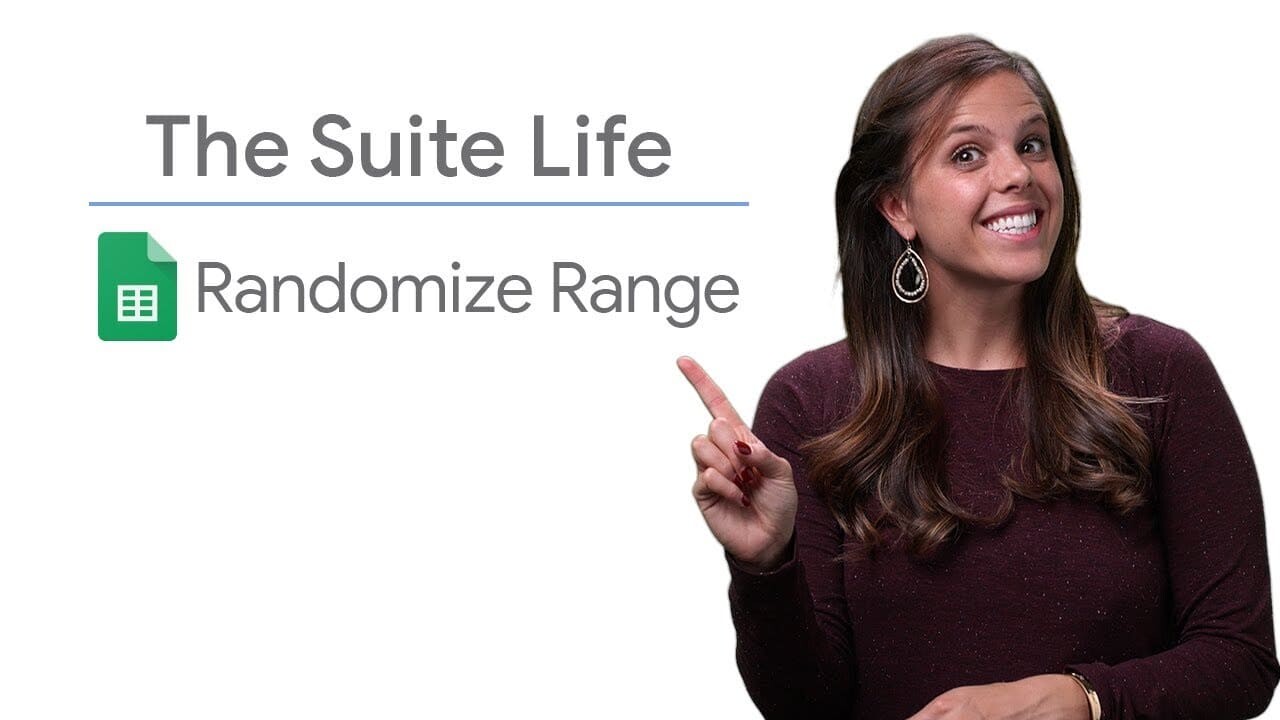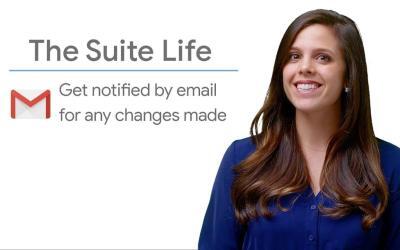In this article, we'll show you how to randomly sort data in Google Sheets using the "Randomize range" function and the RAND function.
This can be useful for shuffling items in a list, performing a random draw or simply making data less predictable.
Step 1: Open your spreadsheet
Log in to your Google Account and open the Google Sheets spreadsheet containing the data you wish to randomize.
Step 2: Select Data Range
Identify and select the range of data you wish to randomize.
You can select an entire column, a row or simply a group of cells.
Step 3: Randomize the data
There are two main ways to randomize your data:
Using the "Randomize Range" function
- After selecting the data range, click on the "Data" tab in the menu bar.
- Select "Randomize range" from the drop-down menu.
Google Sheets will automatically shuffle the selected data.
Using the RAND function
- Insert a new column next to the data you want to sort.
- In the first cell of the new column, enter the formula
=RAND().
This will generate a random number between 0 and 1. - Copy this formula into all the cells of the new column.
- Select all your data, including the new column of random numbers.
- Click on "Data" > "Sort range" and choose to sort by the column containing the random numbers.
Step 4: Check results
Once the data range has been randomized, examine the results to ensure that the data has been mixed correctly.
Practical example: Using the RAND() function for weighted randomization
Although the built-in "Randomize range" function is fast and convenient, the RAND function offers greater flexibility.
For example, you can use it to perform weighted randomization.
Here's how:
- Suppose you want to randomly select a winner from a list of participants, where each participant has a different number of entries.
- Assign weights to each participant according to their number of entries.
- Create a new column and use the following formula to generate random numbers in their respective weight ranges:
=RANDBETWEEN(début, fin)where "start" and "end" represent the range of numbers assigned to a participant. - Sort the data by this new column to obtain weighted randomization.
Summary
You now know how to randomly sort data in Google Sheets using both the "Randomize range" function and the RAND function.
These are quick, easy and effective ways of shuffling your data to suit your specific needs.