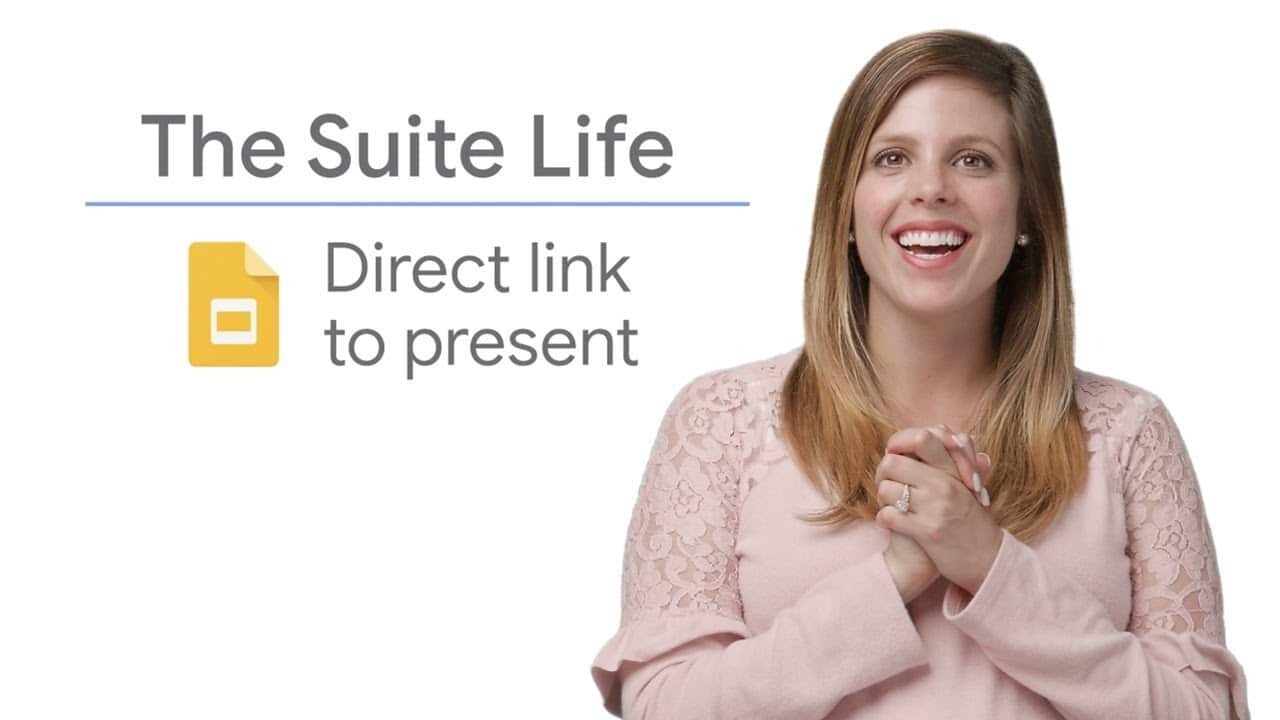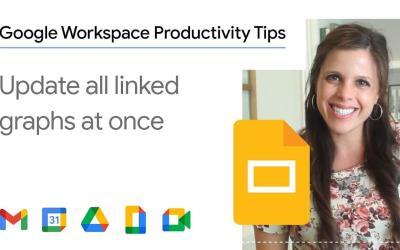In this article, we'll guide you through the process of presenting your Google Slides in full-screen mode for an optimal viewing experience.
By following these simple steps, you'll be able to create a full-screen presentation link for your audience, allowing them to focus on the content without distractions.
Step 1: Check your sharing settings
Before you start, make sure that the sharing settings for your Google Slides presentation are correctly configured.
The settings must allow your audience to access and view the presentation.
- Open your Google Slides presentation.
- Click on the "Share" button in the top right-hand corner.
- In the sharing window, make sure that the access level is set to "Anyone with the link can view".
If you wish to restrict access, you can choose "Restricted" and then invite specific people, or change access to "Anyone at [Votre Organisation] with the link can view".
Step 2: Copy the presentation link
Go to the Google Slides presentation you're working on.
Copy the presentation URL from your browser's address bar.
- Go to your browser and open Google Slides.
- Navigate to the presentation you wish to share.
- Copy the URL from the address bar.
The URL will look like this:
https://docs.google.com/presentation/d/1aBcDeFg/editStep 3: Modify the URL to activate full-screen mode
In the copied URL, locate the word "edit" and replace it with "present".
For example, if the URL of your presentation is :
https://docs.google.com/presentation/d/1aBcDeFg/editModify it as follows:
https://docs.google.com/presentation/d/1aBcDeFg/presentStep 4: Share the link to the full-screen presentation
Share the new link with your audience.
When they click on the link, they'll see the presentation in full-screen mode and can navigate through all the slides without any distractions.
- Send the modified link by email or other means to your audience.
- Recipients can click on the link to access the presentation directly in full-screen mode.
Summary
That's it!
Now you know how to link to Google Slides presentations in full-screen mode in just a few simple steps.
This method lets you share professional, engaging presentations with your audience, providing a distraction-free, well-organized viewing experience.
By using this method, you can easily improve the quality of your presentations and ensure that your audience stays focused on the important content.