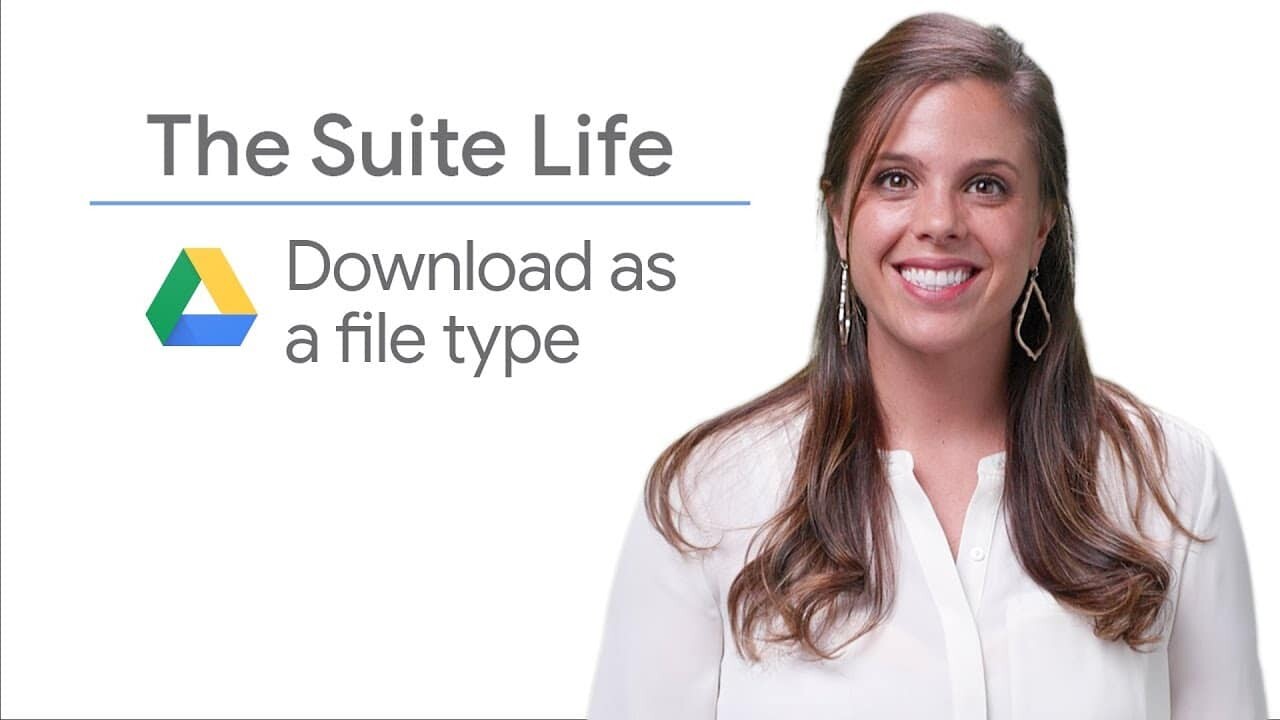Whether you want to e-mail a document in PDF format or export it in a different format, Google Drive makes it easy to upload your files in a variety of formats.
In this article, we'll show you how to download files from Google Drive while choosing the format you need.
Downloading Google Drive Files in a Specific Format
1. Open the :
- Go to Google Drive and open the file you want to download.
2. Access the download options:
- Click on "File" in the top-left menu bar.
3. Select the download format:
- Hover over "Download" to display a list of available file formats.
- Select the desired file format (e.g. PDF, Microsoft Word, etc.) by clicking on it.
4. Download the :
- The file will be downloaded to your computer in the format you have selected.
You can then e-mail the file, share it or use it for other purposes.
Available Download Formats
Google Drive lets you download files in different formats, depending on the type of file.
Here are a few examples:
- Google Docs: PDF, Microsoft Word (.docx), OpenDocument Format (.odt), Plain Text (.txt), zipped HTML.
- Google Sheets: Microsoft Excel (.xlsx), OpenDocument Format (.ods), PDF, Comma-separated values (.csv), HTML table (zipped).
- Google Slides: Microsoft PowerPoint (.pptx), PDF, Plain text (.txt).
Choosing the right format
The format you choose will depend on how you plan to use the file.
For example, if you want to send a document to someone who doesn't have Google Drive, you can upload it in PDF format.
If you want to edit the document in another program, you can download it in Microsoft Word format.
Summary
By following these simple steps, you can upload files from Google Drive while choosing the format that best suits your needs.
This makes it easy to share your documents with others, whatever software or application they use to open them.
This flexibility is particularly useful for ensuring compatibility and easy access to your documents.