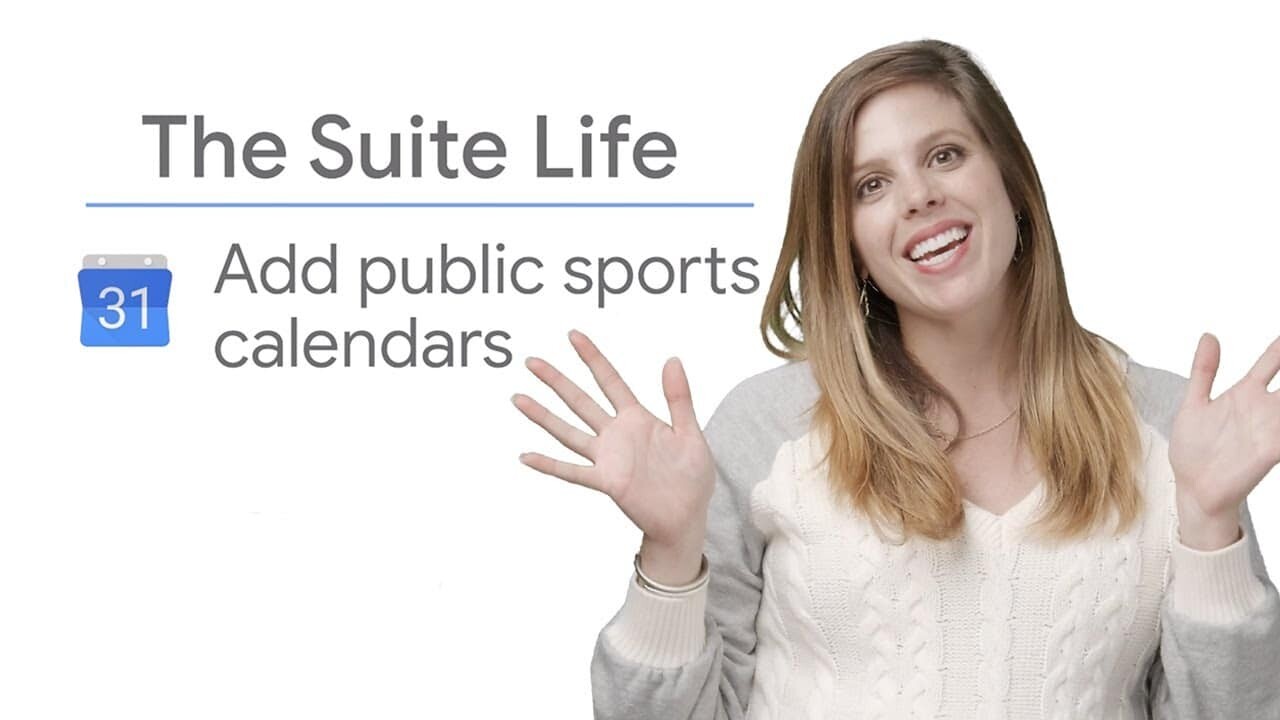In this article, we explain how to add public calendars, such as sports calendars, to your Google Calendar to easily track the events that interest you.
Follow these simple steps to enrich your calendar with sports and other public events.
Steps for adding public sports calendars to Google Calendar
Step 1: Go to Google Calendar Settings
Open Google Calendar in your browser or on your mobile device.
In the top right-hand corner, click on the cogwheel icon to access the calendar settings.
Step 2: Add a new calendar
In the settings options, select "Add a calendar", then click on "Browse interesting calendars".
Step 3: Browse Public Calendars
You'll then see a list of public calendars, including public holidays, sporting events and other categories.
Browse these calendars to find the ones that interest you.
You can use the search bar to find specific calendars or teams.
Step 4: Subscribe to Your Favorite Team
Once you've found your favorite sports team or any other calendar you're interested in, click on the "Subscribe" button next to the desired calendar.
The chosen calendar will be automatically added to your Google Calendar.
Step 5: Take advantage of Additional Information
Now that you've subscribed to the sports calendar, you can click on matches to get additional information, such as the broadcast channel and live score, which will appear in the event title.
You can also customize the notification settings for your subscribed calendars to receive alerts for upcoming matches or events.
Summary
Now you know how to add public sports calendars and other types of calendars to your Google Calendar in just a few simple steps.
This feature makes it easy for you to keep track of the events that interest you, and to stay informed without any extra effort.
By subscribing to public calendars, you can keep all your important events in one place, making it easier to manage your schedule and stay organized.