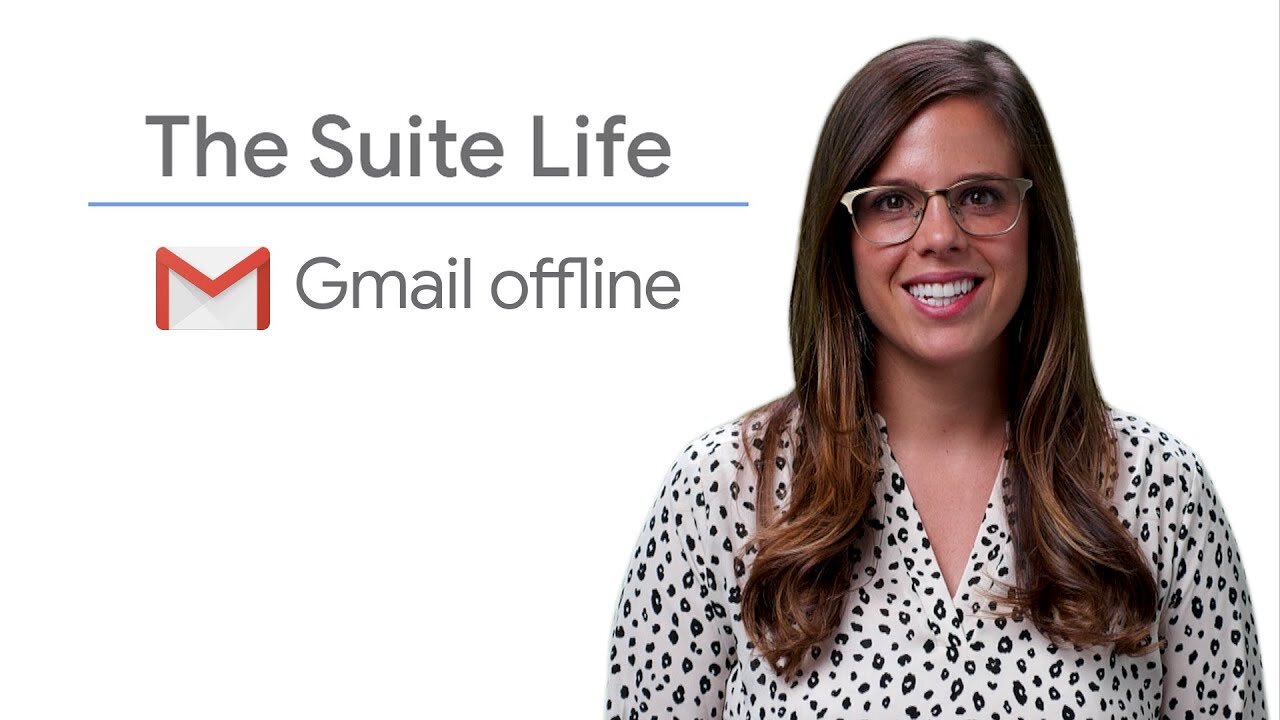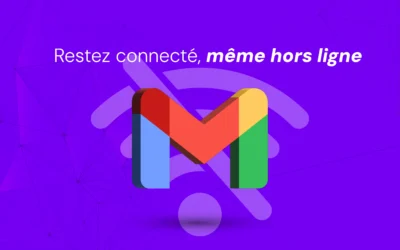In today's world, staying connected is essential.
But what do you do when you lose access to the Internet?
Whether you're traveling, experiencing network problems or simply in a place with poor connectivity, being able to access your Gmail is crucial.
In this article, we'll explain how to set up offline access to Gmail, allowing you to use your mail at any time, even without an Internet connection.
Follow these simple steps to enable offline access in Gmail.
Step 1: Go to Gmail Settings
- Open Gmail: Log in to your Gmail account in your Chrome browser.
- Open Settings: Click on the cogwheel icon in the top right-hand corner, then select "View all settings" from the drop-down menu.
Step 2: Activate Offline Mode
- Access the "Offline" tab: In the settings, click on the "Offline" tab.
- Enable offline mode: Check the "Enable offline mail" box.
Step 3: Configure Offline Settings
- Choose synchronization settings: Define the number of e-mail days you wish to synchronize (7, 30 or 90 days) and whether you wish to download attachments.
- Storage options: Choose whether you want to keep Gmail data offline on your computer after logging out of your Google account.
- Save changes: Click on "Save changes" to apply the settings.
Step 4: Access Gmail Offline
- Use Chrome: When you don't have Internet access, open Google Chrome.
- Open Gmail: Go to mail.google.com.
You can view, read and write e-mails even without an Internet connection.
Step 5: Manage your e-mails offline
- Send e-mails offline: e-mails you compose offline will be stored in the "Outbox" folder.
- Automatic synchronization: As soon as you reconnect to the Internet, these e-mails will be sent automatically.
Summary
Now you know how to set up offline access to Gmail and send e-mails without interruption, even without an Internet connection.
This feature is particularly useful for people who travel frequently or work in environments with limited connectivity.
Take advantage of this option to ensure the continuity of your work, whatever your connectivity situation.