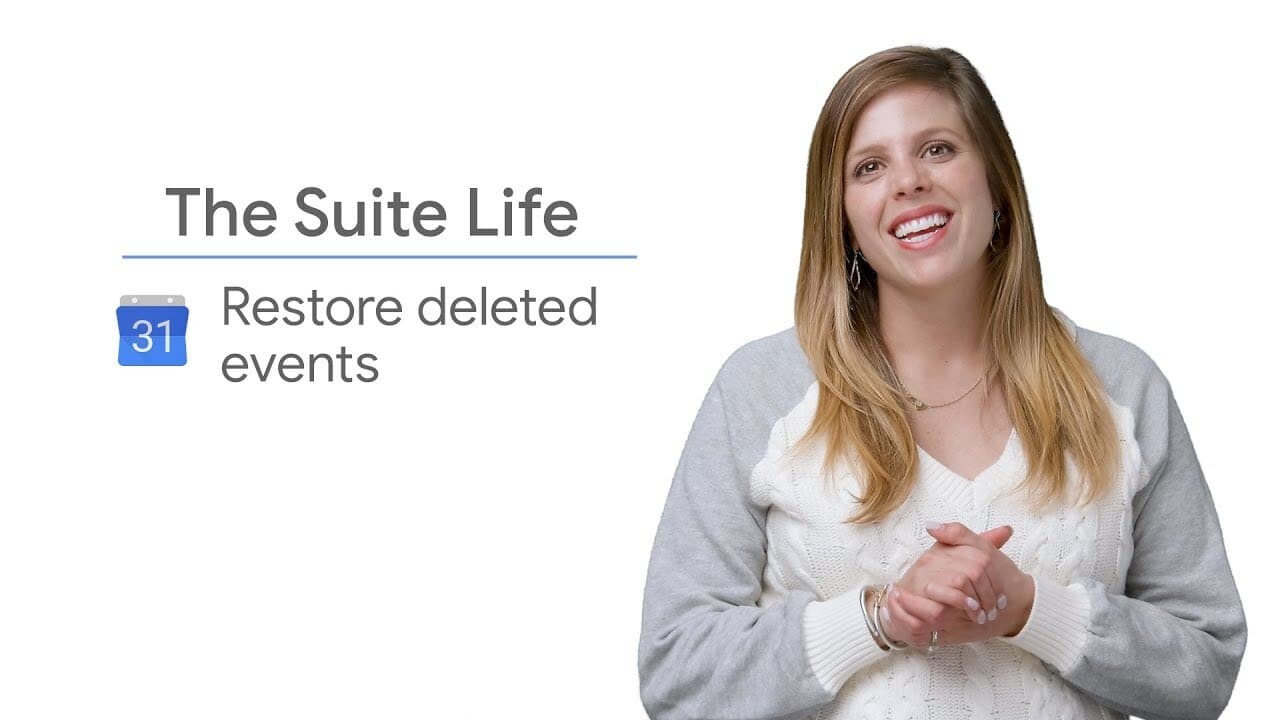Accidentally deleting an event from your Google Calendar can be frustrating.
Fortunately, Google Calendar offers a simple method for recovering these deleted events.
In this article, we'll guide you through the steps to easily restore a deleted event and get your schedule back in order.
Step 1: Open Google Calendar Settings
- Access Google Calendar : Sign in to your Google account and open Google Calendar.
- Go to Settings: Click on the cogwheel icon in the top right-hand corner of the page, then select "Settings" from the drop-down menu.
Step 2: Go to the Recycle Bin
- Navigate to the Trash: Once in the Google Calendar settings, find and click on the "Trash" option in the left-hand menu.
- View deleted events : The Recycle Bin will display a list of events you've recently deleted, allowing you to review them.
Step 3: Select Events to Restore
- Select events: Carefully browse the list of deleted events and tick the box next to each event you wish to restore.
- Multiple selection: If you have several events to restore, you can select them efficiently by ticking their corresponding boxes.
Step 4: Restore selected events
- Click on the restore icon: Once you have selected the events you wish to restore, click on the downward-pointing arrow icon above the list.
- Confirmation: The selected events will then be restored and reintegrated into your calendar at their original date and time.
Important note: The Trash folder stores deleted events for 30 days.
After this period, they will be permanently deleted and cannot be restored.
Summary
Now you know how to restore deleted events on Google Calendar.
By following these simple steps, you can easily recover lost events and reintegrate them into your calendar.
Don't forget to act within 30 days to ensure successful restoration.