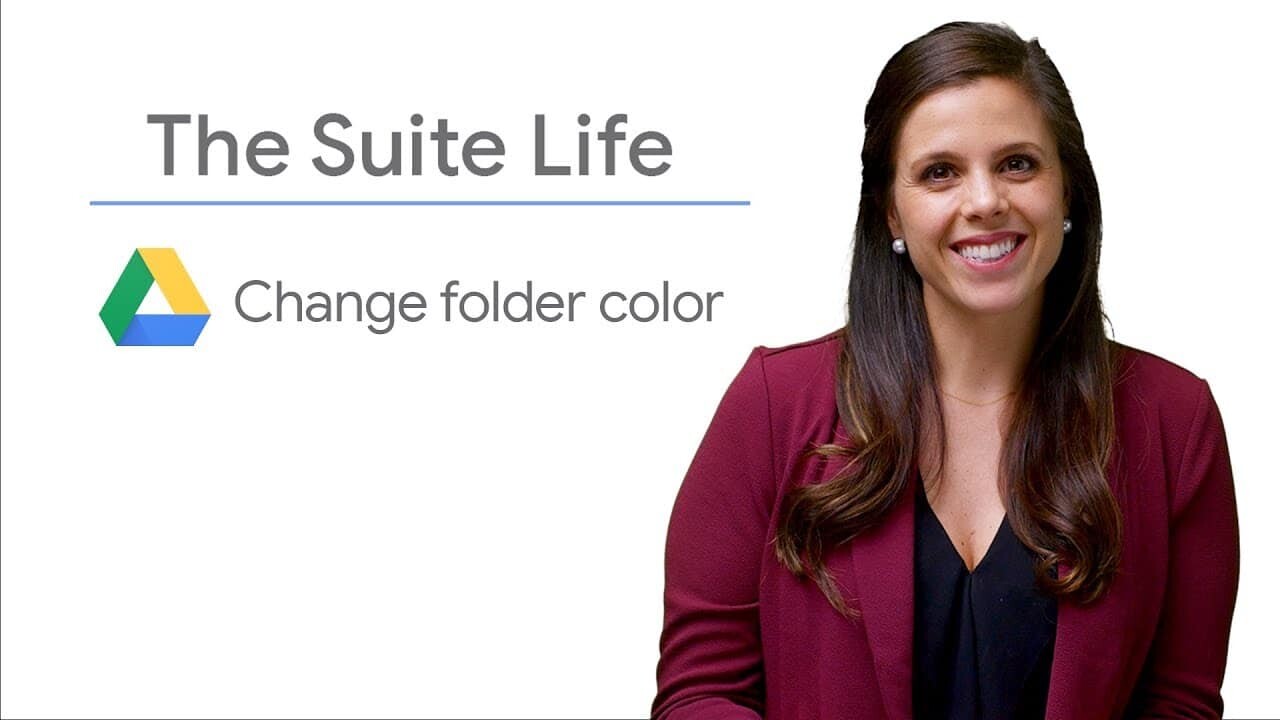Google Drive is an online storage solution that lets users create, store and share files and folders with others.
One way to organize and personalize your Drive is to change the color of your folders.
Whether you want to organize by project, subject, or simply make your Drive more visually appealing, changing folder colors is a simple and effective way to declutter your online workspace.
Steps :
1. Open Google Drive
Access Google Drive in your web browser.
2. Locate folder
Find the folder whose color you want to change.
3. Right-click on the folder
Right-click on the folder to open the context menu.
4. Select "Change color".
From the drop-down menu, select "Change color".
5. Choose the desired color
Choose the desired color from the available options.
The folder color will be updated immediately.
You can repeat these steps for any other folders you wish to customize.
Tips for organizing folders with colors :
Using Different Colors to Differentiate
Assign specific colors to different projects, customers, subjects or file categories for quick identification.
Establish a Color Code
Create a consistent color code for easy recognition and access to important files.
For example, use blue for ongoing projects and green for completed ones.
Avoiding confusion
Limit the number of colors used to maintain a clear, coherent visual organization.
Too many colors can become overwhelming.
Summary
Changing folder colors in Google Drive is a simple but effective way to improve the organization of your online files.
By customizing the colors of your folders, you can create a visually appealing workspace that's easy to navigate.
Feel free to experiment with different colors to find the combination that best suits your organizational needs.