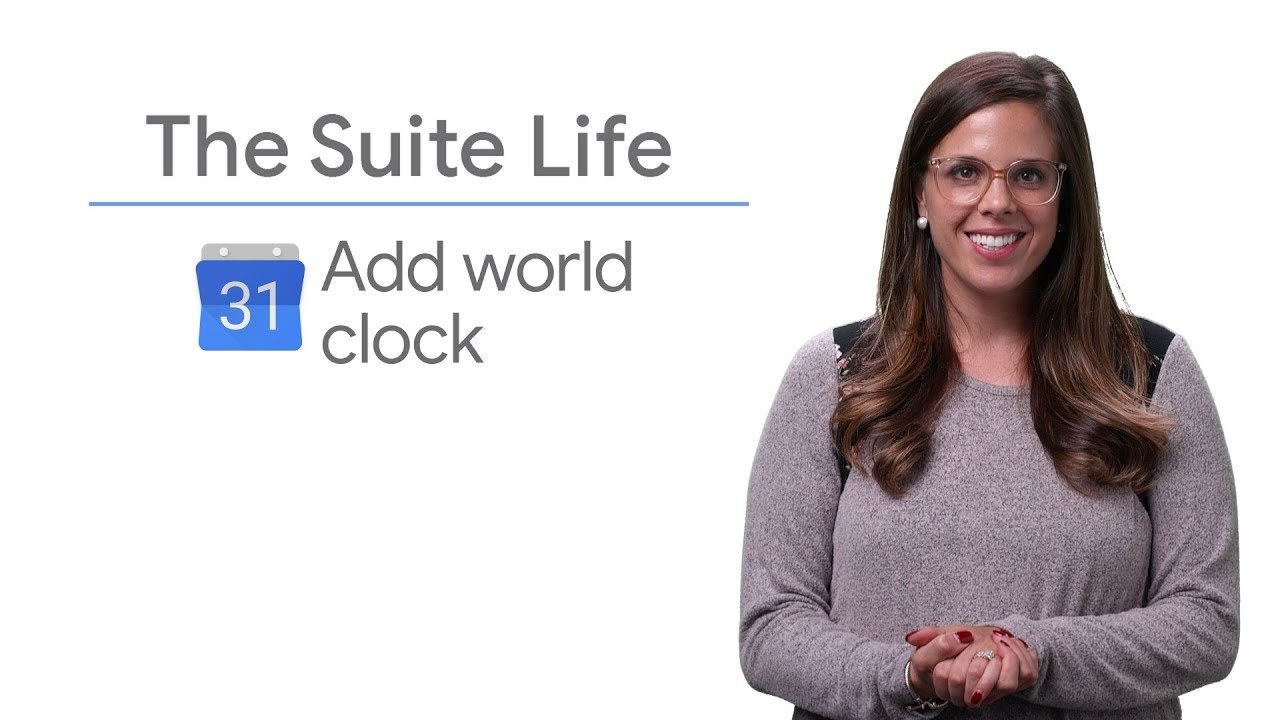In today's interconnected world, coordinating meetings and events across different time zones is a common challenge.
Google Calendar offers a practical solution: the World Clock feature.
By adding a world clock to your Google Calendar, you can easily consult local times in different cities, making it easier to plan events with participants in different geographical locations.
This guide will show you how to add and use this feature effectively.
Step 1: Open Google Calendar Settings
- Access Google Calendar : Open your Google Calendar in your web browser.
- Access Settings: Click on the cogwheel icon in the top right-hand corner to access "Settings".
Step 2: Activate the World Clock
- Navigate to the World Clock section: In the left-hand menu, scroll to the "World Clock" section.
- Activate Option: Check the box next to "Show world clock" to activate it.
Step 3: Add Time Zones
- Add cities: Click on the "Add a time zone" button.
- Select Cities: From the drop-down list, select the city or time zone you wish to add.
Repeat this step for each additional city or time zone you wish to track.
Step 4: Consult local times when creating or modifying events
- Create or Edit an Event : When you create or click on an event in Google Calendar, the local times of the selected cities will be displayed.
- Day and night indicators: A sun or moon icon will appear next to local times to indicate whether it's day or night in added cities.
Summary
Now you know how to add and use a world clock in Google Calendar to plan events across different time zones.
This tool is particularly useful for organizing meetings with participants from all over the world, helping you to coordinate schedules efficiently and without confusion.
By following these steps, you can improve your time management and optimize the planning of your international events.
Whether you're a professional working with clients abroad, or an individual in contact with friends and family abroad, the world clock in Google Calendar is a valuable asset for seamless planning.