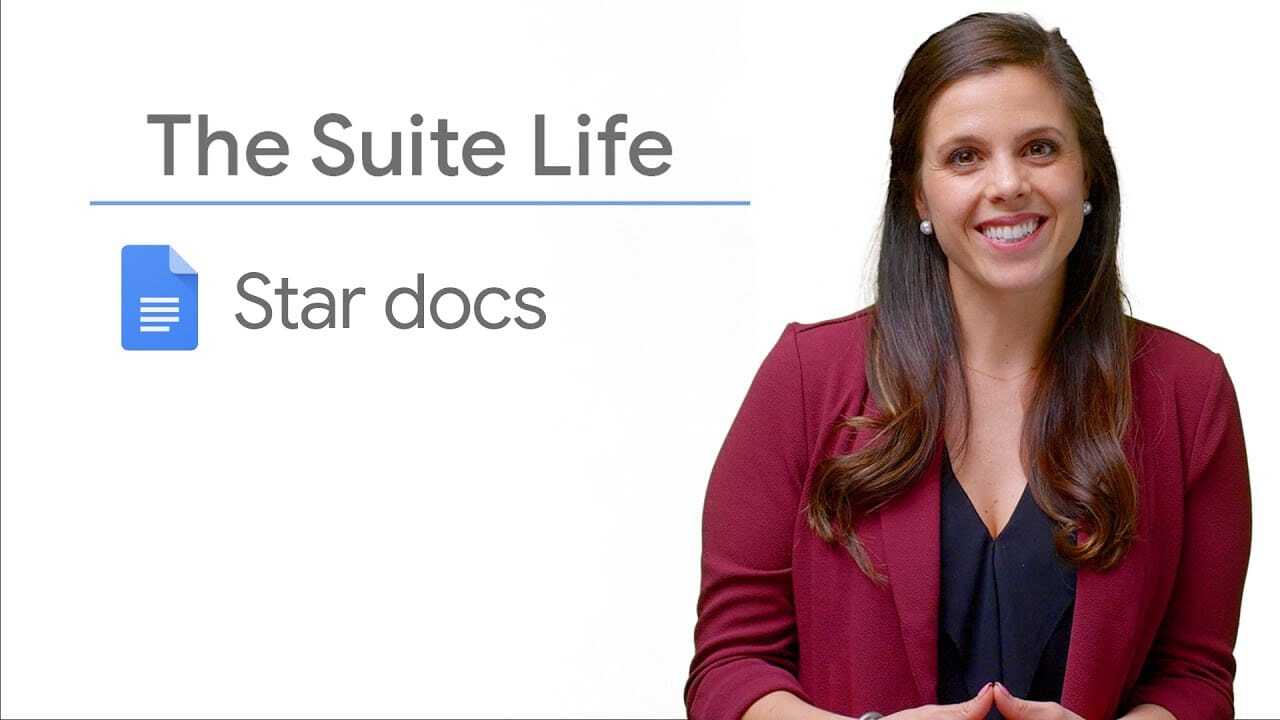Finding frequently consulted documents on Google Drive can be a challenge, especially when you manage a large number of files and folders.
To simplify access to these important documents, you can enable document tracking on Google Drive.
This feature lets you mark files and folders you use regularly, making them easier to locate.
Steps to enable Document Tracking on Google Drive
1. Open Google Drive
Access Google Drive from your web browser.
2. Select File or Folder
Find the file or folder you wish to track.
3. Activate Tracking
- Identify the star icon next to the file or folder title in the top right-hand corner of the window.
- Click on this star icon to activate file or folder tracking.
The star will turn yellow.
4. Access Followed Items
For quick access to tracked files and folders, go to the Google Drive home page and click on the "Tracked items" tab in the left-hand pane.
5. Add to Browser Favorites (Optional)
For even faster access, consider adding tracked files to your browser favorites.
Document tracking tips
Selective tracking
Use document tracking for files and folders you consult regularly, such as current projects, reference documents or folders shared with your team.
Disable Unnecessary Tracking
If a file or folder is no longer relevant, deactivate tracking by clicking on the star icon again.
Summary
Enabling document tracking on Google Drive is a great way to simplify access to important files and folders, saving you time in your day-to-day work.
By simply marking items you use frequently, you can find them quickly and concentrate on what matters most.
Don't hesitate to experiment with this feature to optimize your organization on Google Drive.
By following these steps and tips, you can better manage and organize your files and folders in Google Drive, making your day-to-day work more efficient and productive.