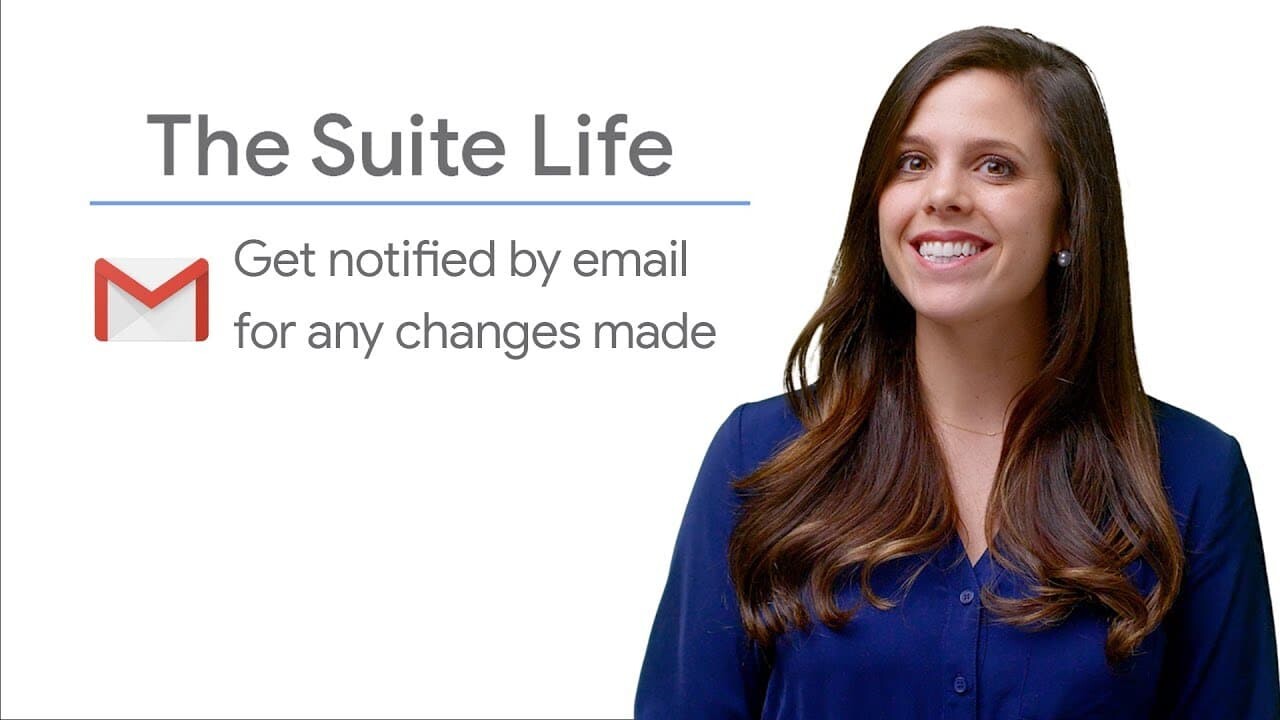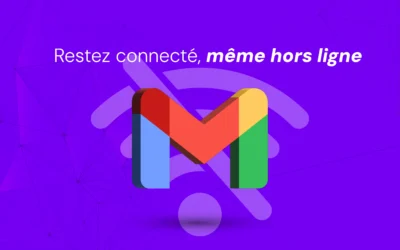Would you like to be kept informed of changes to your Google Sheets spreadsheets without having to constantly check the document?
Receiving an e-mail notification as soon as a user makes a change can make your life a lot easier.
In this article, we explain how to set up notifications for changes made to your Google Sheets spreadsheets.
Steps to enable Change Notifications in Google Sheets
1. Open Google Sheets
Go to Google Sheets and open the file for which you want to enable notifications.
2. Access Notification Rules
- Click on "Tools" in the menu bar at the top of the page.
- Select "Notification rules" from the drop-down menu.
3. Configure Notifications
- A window will open with several options.
- Choose the type of notification you wish to receive.
You can be notified for :- All modifications
- Modifications made by specific users
- Modifications to specific areas of the sheet
- Set the notification frequency:
- "Immediately" to receive notification as soon as a modification is made.
- "Daily" to receive a summary of modifications once a day.
- "Weekly" to receive a summary of modifications once a week.
4. Save settings
Click on "Save" to confirm your choices.
Once this configuration is complete, you'll receive an e-mail each time changes are made to your spreadsheet, according to the frequency you've chosen.
Tips for maximizing the use of Notifications
- Use Selective Notifications: If you're working on a document with many collaborators, activate notifications only for important or specific changes to avoid being overwhelmed by e-mails.
- Set up Filters in Gmail: To better manage notifications in your inbox, set up filters in Gmail to group Google Sheets notifications under a specific label.
This helps keep your main inbox clear. - Consider the Volume of Changes and Collaborators: If your spreadsheet undergoes frequent changes or involves many collaborators, adjust the frequency of notifications to a daily or weekly summary to avoid an excess of e-mails.
Summary
By following these simple steps, you can easily enable change notifications for your Google Sheets spreadsheets and stay informed of any updates without having to manually check the document.
This feature is particularly useful for shared and collaborative documents where several users can make changes simultaneously.
It lets you track changes, maintain version control, and make sure everyone's on the same page.