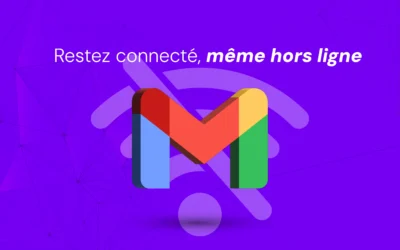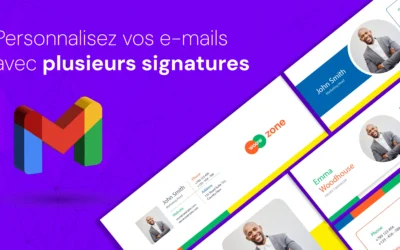As a Google Workspace user, you can personalize and optimize your email management by excluding specific accounts when configuring routing rules.
This guide explains how to use Gmail's "Advanced Routing" feature to create and apply regular expressions tailored to your specific needs.
Steps to Configure Email Routing
Log in to the Google Workspace Administration Console
Access the Google Workspace Administration Console using an administrator account.
Go to Routing Parameters
Go to "Applications" > "Google Workspace" > "Gmail" > "Routing".
Configure a New Routing Rule
In the "Routing" section, click on "Configure" to add a new rule, or on "Edit" to modify an existing rule.
Name and Define Rule Conditions
Give the rule a name and choose the conditions of application by selecting "Emails matching expression".
Enter Regular Expression
In the "Expression" field, enter the regular expression that corresponds to your email account exclusion criteria.
For example, to exclude [email protected] and [email protected] addresses , use the following expression:
^(?!.*(john.doe|jane.doe)).*@example.com$This regular expression selects all emails from the example.com domain, except those containing john.doe or jane.doe.
Define Actions to Apply
In the "Actions" section, choose the actions to be applied to emails that don't match the regular expression (e.g. modify, reject, redirect, etc.).
Save the Routing Rule
Click on "Save " to save the routing rule.
Results and adjustments
Once created, the routing rule will apply to incoming and outgoing emails according to the defined regular expression, excluding specified email accounts.
It's important to note that regular expressions can be adapted to suit your needs.
The example provided can be modified to suit different situations and requirements.
Feel free to explore and experiment to find the solution that best suits your organization.
Additional considerations
- Test: Before applying the rule to all emails, consider testing it with a set of samples to make sure it works as intended.
- Complexity: If you need to exclude many accounts, or if you have complex filtering criteria, it may be useful to use a more advanced regular expression tool, or to ask a specialist for help.
- Maintenance: Periodically review your routing rules to ensure they remain effective and aligned with your organization's needs.
By following these steps and considerations, you can effectively manage email routing in Google Workspace, ensuring more accurate and secure management of your electronic communications.