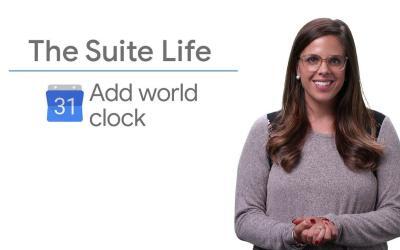It's entirely possible to display your Google Calendar in Outlook to better manage your business events and appointments.
This lets you see and manage all your commitments in one place, simplifying your workflow and reducing the risk of calendar conflicts.
Here's a simple and effective guide to integrating your Google Calendar with Outlook.
Get the iCal Link to Your Google Calendar
- Sign in to Google Calendar : Open your Google account and access Google Calendar.
- Go to Agenda Settings : In the left-hand column under "My diaries", find the diary you wish to integrate.
Click on the three dots next to the agenda name and select "Settings and sharing". - Get the iCal Link: Scroll to the "Integrate Calendar" section.
Copy the URL next to "Secret address in iCal format".
Add your Google Calendar to Outlook
- Open Outlook: Launch Outlook and click on the "Calendar" tab at the bottom left of the interface.
- Access Calendar Options: In the "Home" tab, click on "Open calendar" and select "From Internet".
- Add iCal URL: Paste the iCal address you've copied into the "Calendar URL" field, then click "OK".
Outlook will check the URL and add your Google Calendar.
You'll then see your Google Calendar displayed in the list of available calendars.
Alternative for Windows users
For more efficient synchronization of data between your Google Workspace account and Outlook, you can use Google Workspace Sync for Microsoft Outlook (GWSMO).
This tool enables you to synchronize your Google e-mails, contacts and calendars with Outlook, offering integrated management and real-time synchronization.
Important notes
- Changes made in Outlook may take some time to synchronize with Google Calendar.
- For detailed instructions and images, please consult the official guides from Microsoft Support and Google Support.
By following these steps, you can efficiently manage your Google and Outlook calendars, centralizing your events and appointments in a single, intuitive interface.