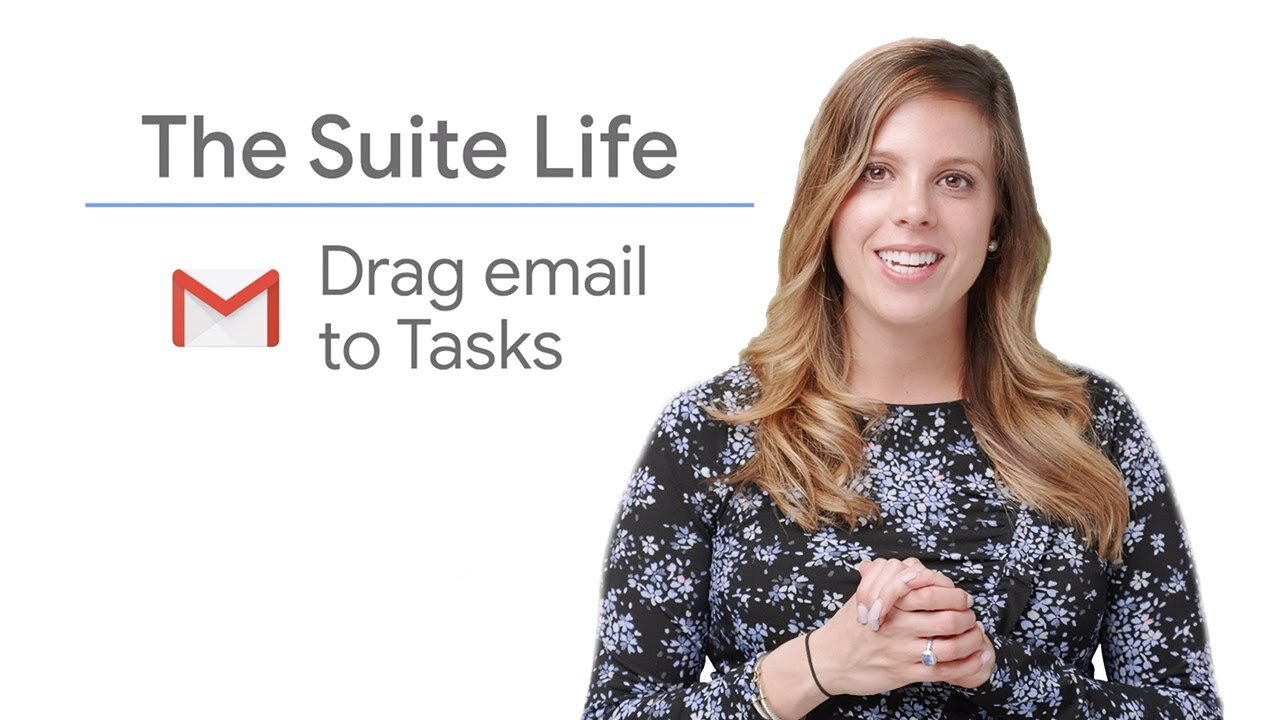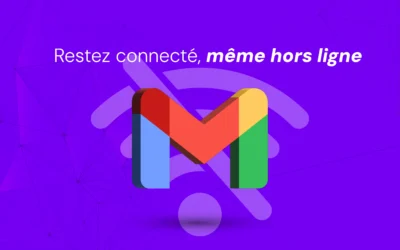In this article, we'll guide you through integrating Gmail and Google Tasks, a powerful way to simplify your workflow.
By turning an email into an actionable task, you can efficiently manage your emails and to-dos in one place.
Let's get started!
Steps for Creating a Task from an Email
Step 1: Open Gmail
Access Gmail in your web browser or on your mobile device.
Make sure you're logged in to the account where you want to manage your tasks.
Step 2: Display the task sidebar
The Tasks sidebar should be visible.
If you can't see it, click on the Google Tasks icon (a small checkmark with a star) in the right-hand sidebar of your Gmail window.
This will open the Tasks panel.
Step 3: Drag and drop an email into the to-do list
Click and hold the e-mail you wish to turn into a task.
Then drag it to the task sidebar and release the mouse button.
This action will instantly add the e-mail as a new task.
Step 4: Customize the task description
Once the email has been added as a task, you can edit the task description.
A link to the original email will automatically appear at the bottom of the task for quick reference.
Feel free to add more details, set a due date, and assign the task to a specific list in Google Tasks.
Additional tips
- Add subtasks: Divide complex tasks into smaller, more manageable steps by adding subtasks under each main task.
- Use reminders: set reminders for important tasks to make sure you don't miss deadlines.
- Access tasks on the go: Download the Google Tasks app onto your smartphone or tablet to manage your tasks on the move.
- Automatic synchronization: Changes you make to your tasks on any device will automatically synchronize with your Google account, keeping your to-do list up to date.
Summary
Congratulations!
You now know how to create a task from an email using the integration between Gmail and Google Tasks.
This simple, effective method helps you stay organized, plan efficiently and keep track of your responsibilities.