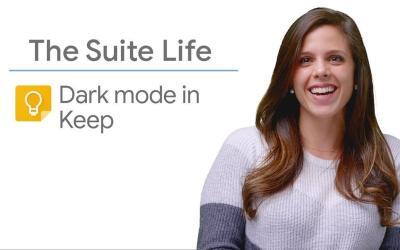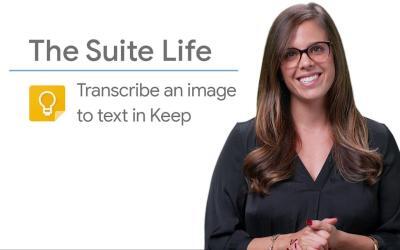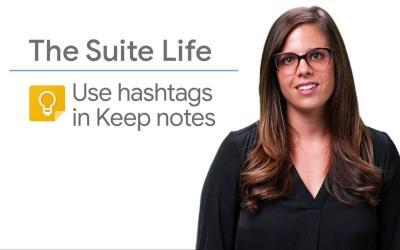In today's fast-paced world, it's easy to forget important tasks when you're on the move.
Fortunately, Google Keep offers a solution with location-based reminders.
This feature lets you set reminders that are triggered when you arrive or leave a specific location, ensuring you never miss a task.
In this article, we'll guide you through the process of creating location-based reminders in Google Keep, helping you stay organized and up to date with your to-do list.
Step 1: Open or create a note in Google Keep
Launch Google Keep on your device and open an existing note or create a new one by pressing the "Take a note" button.
Step 2: Access Reminder Options
In your note, locate the bell-shaped "Remind me" button at the bottom left of the screen.
Press it to reveal the reminder options.
Step 3: Select a location for the callback
From the callback options, choose "Choose a location".
A search bar will appear where you can enter the address or name of the place where you wish to be reminded.
For example, you could enter "Grocery" if you're creating a reminder for your shopping list.
Select the appropriate location from the search results.
Step 4: Activate Google Keep notifications
To ensure you receive location-based reminders, make sure Google Keep notifications are enabled on your mobile device or in your Chrome browser.
This will enable reminders to appear when you reach the specified location.
Activate Notifications on a Mobile Device
- Go to your phone's Settings.
- Select Applications then Google Keep.
- Make sure Notifications is enabled.
Enable Notifications in Chrome Browser
- Open Chrome and go to Settings.
- Click on Advanced settings.
- In the Privacy & Security section, click on Site settings.
- Select Notifications and make sure Google Keep is enabled.
Step 5: Save your location-based reminder
After following the above steps, your location-based reminder will be automatically saved and linked to the note.
You'll receive a notification when you're near the designated location, reminding you to complete the task associated with the reminder.
Summary
And that's it!
Now you know how to create location-based reminders in Google Keep.
This handy feature helps you stay organized and ensures you never forget an important task, wherever you are.
Whether you're running errands, attending a meeting or running an errand, location-based reminders in Google Keep have you covered.