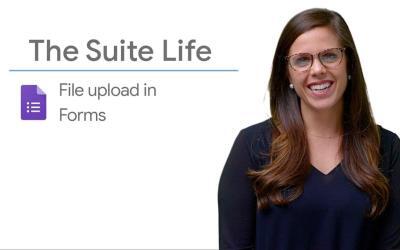Staying informed of new responses to your Google Forms is essential for effective follow-up.
Here's how to activate email notifications to be alerted of each submission.
Steps to enable Email Notifications
Step 1: Access Your Google Form
- Open Google Forms: Log in to Google Forms and open the form for which you wish to activate email notifications.
Step 2: Go to the "Answers" tab
- Open the "Responses" tab: In the navigation bar at the top of the form page, click on the "Responses" tab to see the options for managing responses.
Step 3: Activate Email Notifications
- Open the options menu: Click on the icon with three vertical dots in the top right-hand corner of the "Answers" tab.
- Select notification option: From the drop-down menu, select "Receive email notifications for new replies".
Step 4: Check Your Emails for Notifications
- Check your notifications: Once you've activated this option, you'll receive an email each time a user submits a response to your form.
Additional Tips
- Manage notifications: If you're receiving too many notifications, you can disable this option by following the same steps and unchecking "Receive email notifications for new replies".
- Use email rules: For better organization, create rules in your email client to filter these notifications into a specific folder.
You can also use filters to prioritize notifications according to specific criteria, such as form title or respondent email address. - Customize notification content: Google Forms lets you customize the content of email notifications.
You can include the form title, the respondent's email address, and even specific questions and answers from the form submission.
This can help you quickly identify and prioritize responses.
Summary
By following these simple steps, you can easily activate email notifications for your Google Forms.
This feature allows you to stay informed of new submissions in real time, and act quickly if necessary.
Take advantage of this option to manage your surveys, questionnaires and other online forms more effectively.
Feel free to explore more of Google Forms' features to improve the management of your collected data.
For example, you can use Google Sheets to analyze form responses, create graphs and collaborate with others.