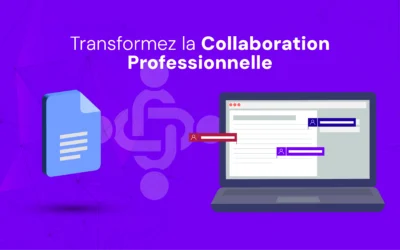When you're collaborating on a Google Docs document with several contributors, it's essential to be able to filter comments to quickly identify those requiring your intervention or to display those that have already been resolved.
This simple, accessible guide shows you how to filter comments in Google Docs to effectively manage the flow of feedback and optimize collaboration.
Steps to filter comments in Google Docs
1. Open a Google Docs document
Make sure you are a contributor or commentator.
2. Use the Comment Filter menu
Click on the "Comments " icon in the top right-hand corner to open the side comments panel.
In the drop-down menu, adjust the filter to see :
- Comments about you: Displays only comments in which you are mentioned.
- Open comments: Shows comments that have not yet been resolved.
- Resolved comments: Lists comments that have been marked as resolved.
- All comments: Displays all comments in the document.

Reply to Comments
You can respond to comments directly from this interface, without having to go through the whole document.
This saves time and allows you to concentrate on relevant comments.
Benefits of Comment Filtering
- Improved efficiency: Allows you to focus on the comments that need your immediate attention.
- Better organization: Facilitates feedback and modification management by separating resolved and unresolved comments.
- Optimized collaboration: Improves team communication by making discussions clearer and better structured.
Summary
By following these simple steps, you can effectively filter comments in Google Docs, saving you time and allowing you to focus on the most relevant feedback.
This feature is particularly useful when you're working in a team and need to streamline document communication and feedback.
Additional Tips
- Use Shortcuts: Familiarize yourself with keyboard shortcuts to navigate the comments panel more quickly.
- Notifications: Activate notifications to receive alerts when a comment requiring your attention is added.
- Archiving: Regularly archive resolved comments to keep your workspace clean and organized.
- Communication: Encourage team members to use @ to signal important comments.
By putting these tips into practice, you can improve comment management in Google Docs and facilitate more efficient and productive collaboration.