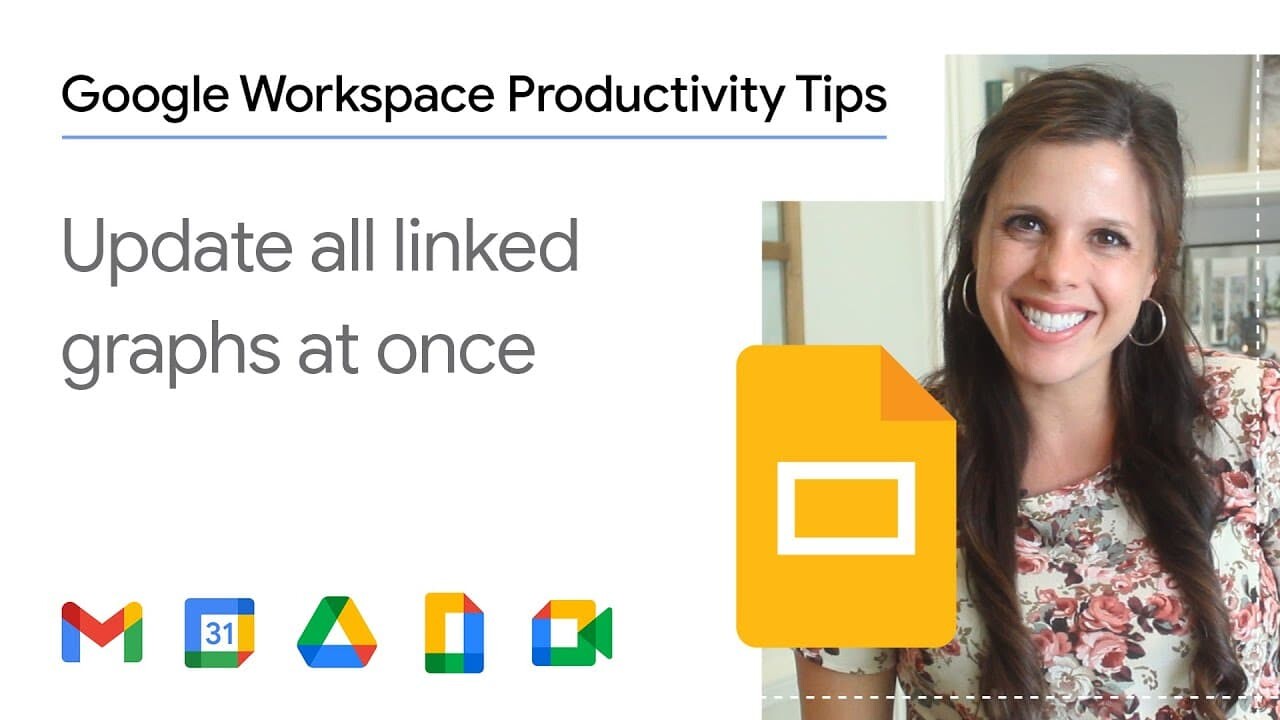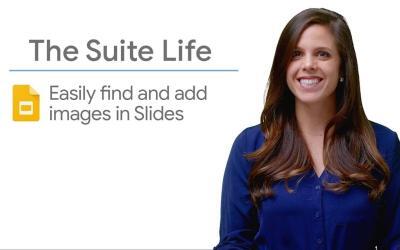Do you have a quarterly presentation in Google Slides linked to data in Google Sheets?
Updating your charts can be a tedious task, especially when you have multiple slides and complex data.
Here's a simple guide on how to easily refresh all your linked charts in just a few steps:
Steps to update your linked graphics
1. Linking a chart to a Google Sheets sheet
When you copy and paste a graphic from Google Sheets to Google Slides, a message appears asking if you want to link the graphic to the sheet.
Select this option to establish the link.
This allows the chart to update itself dynamically with changes made to the data in Google Sheets.
2. Accessing Linked Objects in Google Slides
- Open your Google Slides presentation.
- Click on "Tools" in the menu bar, then select "Linked objects".
3. Update Linked Graphics
- A panel will appear on the right, listing all your linked graphics and the location of the Google Sheets sheet to which they are linked.
- At the bottom of the panel, click on the "Update all" button to synchronize all graphs with the latest data from the linked sheet.
Benefits of this feature
- Time-saving: Updating multiple charts in a single action saves you the trouble of manually checking and updating each chart individually.
- Data consistency: Ensures that all your data is up to date and consistent between Google Sheets and Google Slides.
- Simplicity: A simple, intuitive process that integrates easily into your workflow.
Summary
Updating your linked charts in Google Slides is a quick and easy process that helps you maintain the accuracy and consistency of your presentations.
This feature is particularly useful for regular or quarterly presentations where data is frequently updated.
By following these simple steps, you can ensure that your presentations always reflect the most up-to-date information, saving you time and effort.